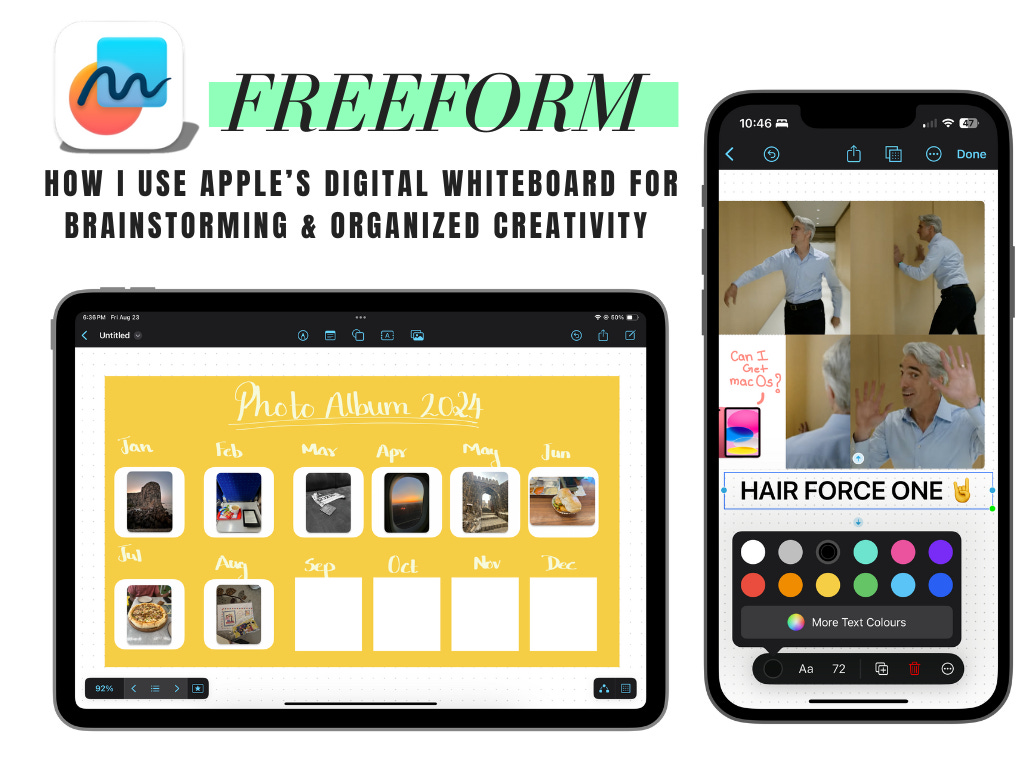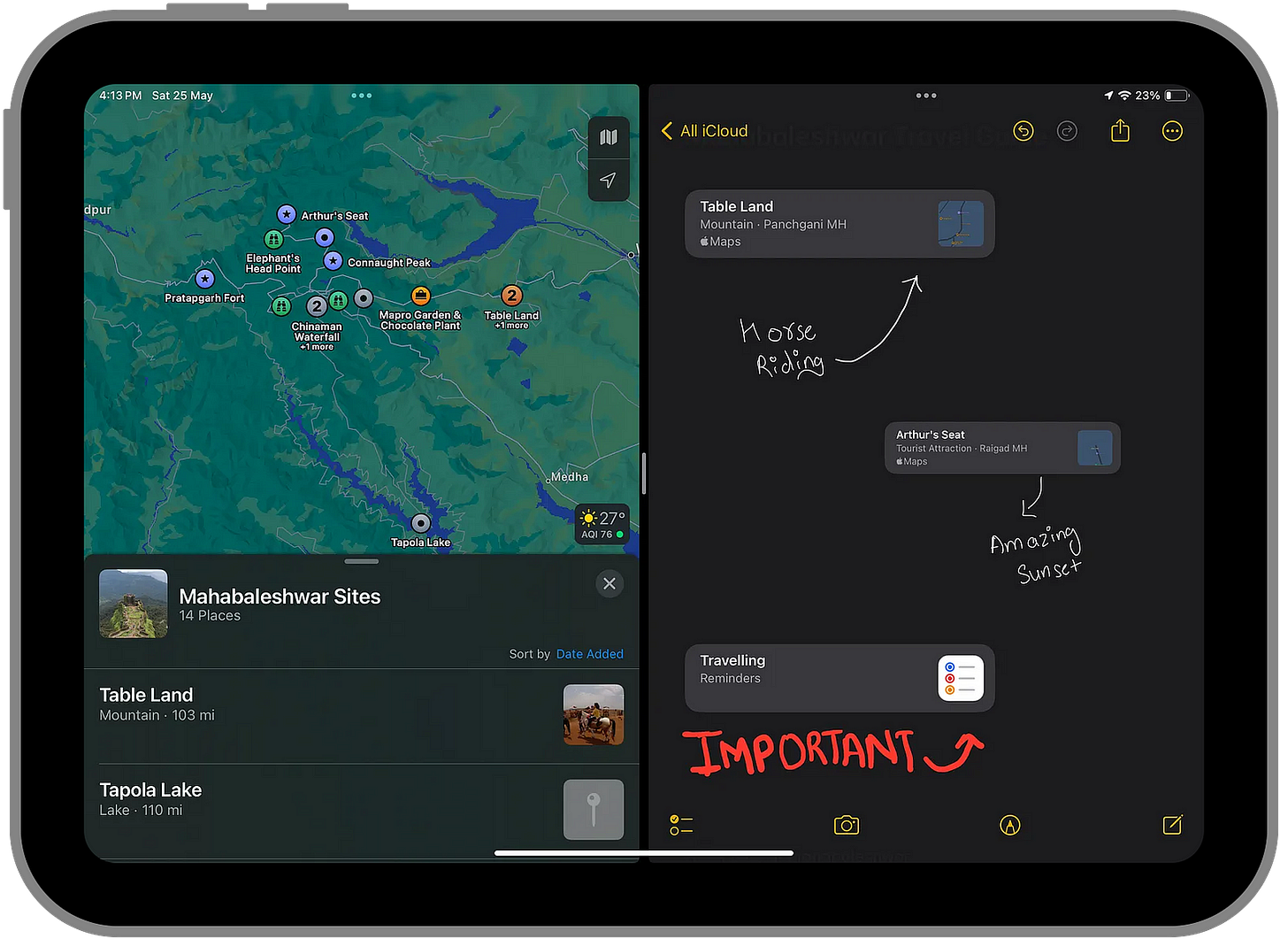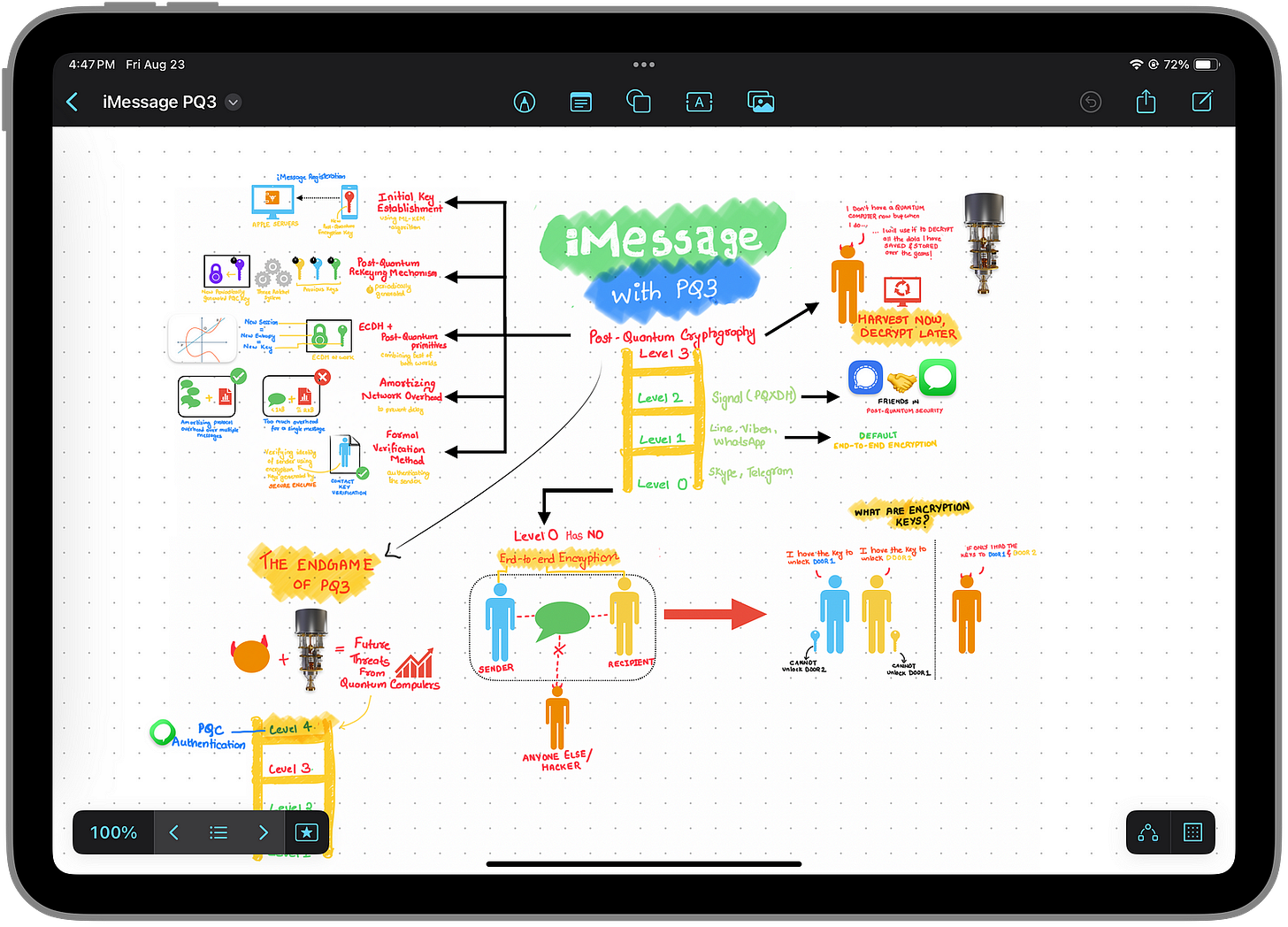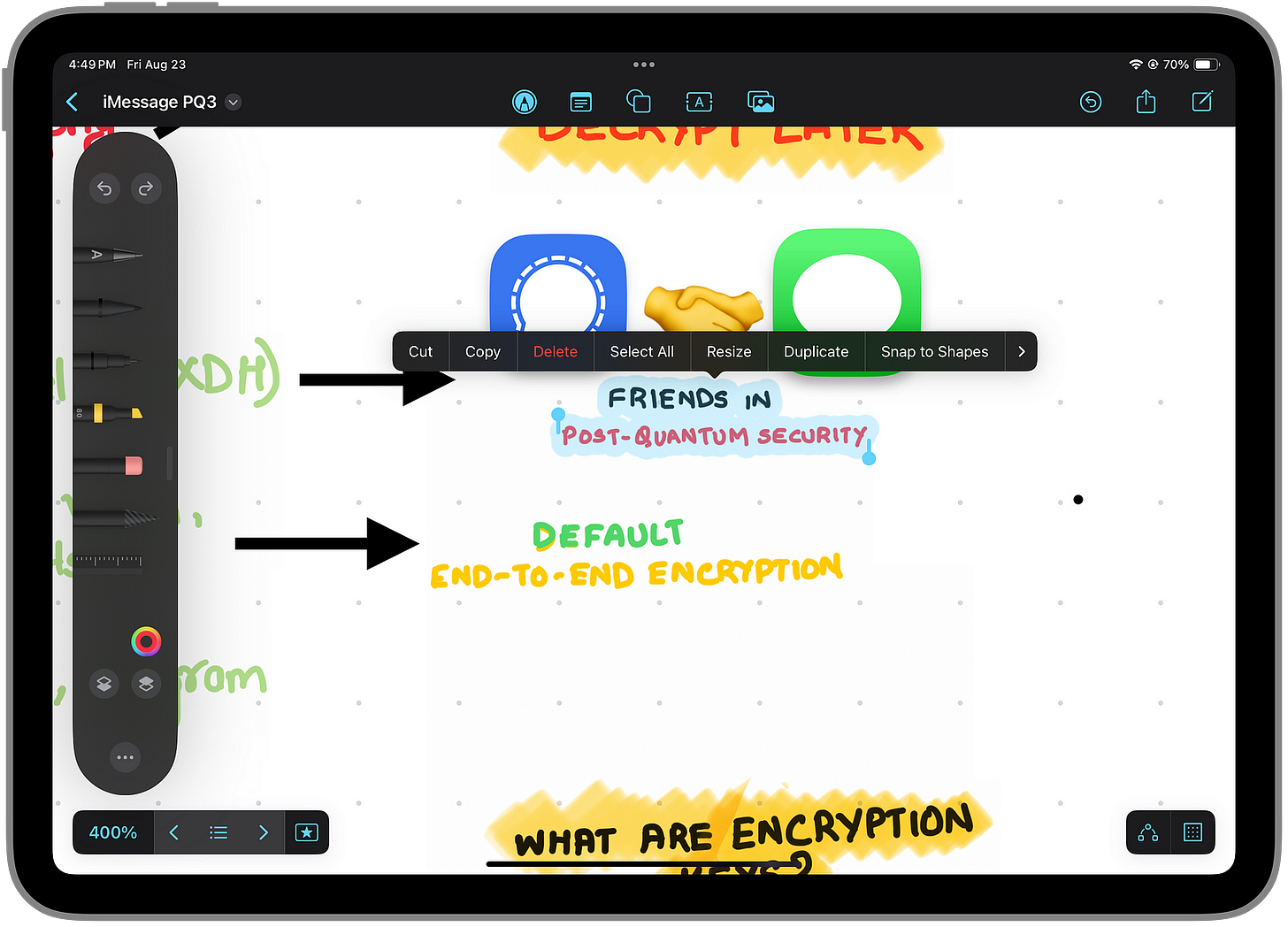The Freeform Formula: How I Use Apple’s Digital Whiteboard for Brainstorming and Organized Creativity
How does Apple’s Digital Whiteboard App compare to it’s Notes App and what do users generally use it for? I don’t speak for anyone but myself, but you are about to discover some new Freeform tricks!
Apple’s Freeform, introduced with iOS and iPadOS 16, has emerged as a versatile digital whiteboard app, particularly favored by creative individuals and teams for brainstorming and organizing project-related storyboards. Apple’s reputation for seamless collaboration and sharing experiences undoubtedly solidifies Freeform’s status as an indispensable tool for global teams.
However, its potential extends beyond collaborative endeavors. For those seeking a more flexible canvas for drawing, writing, annotating, and experimenting, Freeform offers an unparalleled experience. It caters to students seeking mind maps and planners yearning for uninhibited creativity.
But does Freeform truly live up to its expectations?
Just a quick detour… if you like such kind of tech stories, consider signing up for my email newsletter. The perks include a higher motivation on my end to deliver such interesting stories frequently 😇
Subscribe to Aditya's Tech Newsletter!
Subscribe to Aditya's Tech Newsletter! Hey there! If you are interested in getting stories from the 🧑💻Tech space…adityadarekar.medium.com
A Comparison with Apple Notes
The most straightforward response to the question, “Where can I quickly jot down notes on my iPhone?” is undoubtedly Apple Notes. It undoubtedly serves as a reliable companion for quick note-taking and casual document recording. However, this begs the question: does Notes surpass Freeform in terms of its capabilities?
A few months ago, while writing about Apple Notes on iPhone and iPad, I shared some of my favorite ways of using the app. However, certain limitations of the Notes app became apparent. Annotating images and marking up content associated with media attachments proved challenging. It felt as though I was constrained by the app’s inherent limitations.
Freeform emerges as the solution to this very issue. The infinite canvas and vector-ink capabilities eliminate the need to conform to limitations and margins. It allows for seamless zooming and exploration of the board.
This issue may be challenging to grasp solely through reading, so I’m eager to demonstrate how I harness Freeform’s power for brainstorming and organization. Let’s go…
The Way I Use It…
#1 Infotainment Art for Articles
One of the top things I use Freeform for is creating infotainment art for articles. If you’ve read my previous articles from this year, you might have noticed the pictures in them have a more “annotated” look. For instance, the “iMessage with PQ3” story I wrote back in April this year featured screenshots from my Freeform board. I created the entire board on my iPad using Apple Pencil.
Freeform gave me the freedom to express my thoughts in a much more detailed manner. I could annotate images, and use stickers, and the full suite of shapes, ranging from basic geometrical shapes and lines to foods, animals, science, and work-related objects. The standard markup tools are also available, apart from text blocks. Selecting handwritten text and changing its style or simply moving it around is also very easy.
Once I’m done aligning all the objects and text blocks on my board, I switch from dot-grid to blank to take the perfect screenshot for the story I’m writing. In the past, I’ve only tried adding pictures, stickers, and links to the board, but you can also add files and videos from your device.
Keep reading with a 7-day free trial
Subscribe to Aditya’s Substack to keep reading this post and get 7 days of free access to the full post archives.